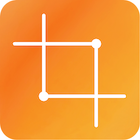The properties panel is positioned on the right hand side of the screen. It can be hidden by either tapping on the top-right hand button above the panel or by double tapping on the Apple Pencil.
Labels #
The Labels section lists either the currently selected label group or the most recently used eight labels.
To select a group of labels:
- Tap on the ellipsis button in the Labels heading in the properties panel.
A menu will show a list of all the label groups for the current settings configuration. - Choose a label group for display.
The currently selected label is displayed in the orange accent colour. This is either the label for the currently selected image / box or the label that will be applied to the next box that is created.
Toggling label visibility:
- Tap on the eye button to toggle the visibility of boxes with that particular label. This is only applicable when using an object detector.
Changing the colour for a label:
- Tap on the colour button for the label.
The system colour picker will appear as a popover. Use this to set the colour for the label. These colours are only displayed for boxes when using the object detector. The colour serves only to help distinguish between different labels it is not used as part of the exported annotations.
Filters #
The use of filtering is documented here.
Threshold Parameters and Contours #
The threshold parameters and details on the contours are documented here.